Windows 7 Features
Windows 7 Features
1.Themes
Support for themes has been extended in Windows 7. In addition to providing options to customize colors of window chrome and other aspects of the interface including the desktop background, icons, mouse cursors, and sound schemes, the operating system also includes a native desktop slideshow feature. A new theme pack extension has been introduced, .themepack, which is essentially a collection of cabinet files that consist of theme resources including background images, color preferences, desktop icons, mouse cursors, and sound schemes.The new theme extension simplifies sharing of themes and can also display desktop wallpapers via RSS feeds provided by the Windows RSS Platform. Microsoft provides additional themes for free through its website.
2.
The start orb now has a fade-in highlight effect when the user hovers the mouse cursor over it. The Start Menu’s right column is now the Aero glass color. In Windows Vista, it was always black.
Windows 7’s Start menu retains the two-column layout of its predecessors, with several functional changes:
- The “Documents”, “Pictures” and “Music” buttons now link to the Libraries of the same name.
- A “Devices and Printers” option has been added that displays a new device manager.
- The “shut down” icon in Windows Vista has been replaced with a text link indicating what action will be taken when the icon is clicked. The default action to take is now configurable through the Taskbar and Start Menu Properties window.
- Taskbar Jump Lists are presented in the Start Menu via a guillemet; when the user moves the mouse cursor over the guillemet, or presses the right-arrow key, the right-hand side of the Start menu is widened and replaced with the application’s Jump List.
- Links to the “Videos”, “Downloads”, and “Recorded TV” folders can now be added to the Start menu.
The Start Search field, introduced in Windows Vista, has been extended to support searching for keywords of Control Panel items. For example, clicking the Start button then typing “wireless” will show Control Panel options related to configuring and connecting to wireless network, adding Bluetooth devices, and troubleshooting. Group Policy settings for Windows Explorer provide the ability for administrators of an Active Directory domain, or an expert user to add up to five Internet web sites and five additional “search connectors” to the Search Results view in the Start menu. The links, which appear at the bottom of the pane, allow the search to be executed again on the selected web site or search connector. Microsoft suggests that network administrators could use this feature to enable searching of corporate Intranets or an internal SharePoint server.
3.Desktop Slideshow
Windows 7 introduces a desktop slideshow feature that periodically changes the desktop wallpaper based on a user-defined interval; the change is accompanied by a smooth fade transition with a duration that can be customized via the Windows Registry.The desktop slideshow feature supports local images and images obtained via RSS.
4.Taskbar
The Windows Taskbar has seen its most significant revision since its introduction in Windows 95 and combines the previous Quick Launch functionality with open application window icons. The taskbar is now rendered as an Aero glass element whose color can be changed via the Personalization Control Panel. It is 10 pixels taller than in Windows Vista to accommodate touch screen input and a new larger default icon size (although a smaller taskbar size is available), as well as maintain proportion to newer high resolution monitor modes.
Running applications are denoted by a border frame around the icon. Within this border, a color effect (dependent on the predominant RGB value of the icon) that follows the mouse cursor also indicates the opened status of the application. The glass taskbar is more translucent than in Windows Vista. Taskbar buttons show icons by default, not application titles, unless they are set to ‘not combine’, or ‘combine when taskbar is full.’ In this case, only icons are shown when the application is not running. Programs running or pinned on the taskbar can be rearranged. Items in the notification area can also be rearranged.
5.Task progress
Progress bar in taskbar’s tasks allows users to know the progress of a task without switching to the pending window. Task progress is used in Windows Explorer, Internet Explorer and third-party software.
6.Notification area
The notification area has been redesigned; the standard Volume, Network, Power and Action Center status icons are present, but no other application icons are shown unless the user has chosen them to be shown. A new “Notification Area Icons” control panel has been added which replaces the “Customize Notification Icons” dialog box in the “Taskbar and Start Menu Properties” window first introduced in Windows XP. In addition to being able to configure whether the application icons are shown, the ability to hide each application’s notification balloons has been added. The user can then view the notifications at a later time.
A triangle to the left of the visible notification icons displays the hidden notification icons. Unlike Windows Vista and Windows XP, the hidden icons are displayed in a window above the taskbar, instead of on the taskbar. Icons can be dragged between this window and the notification area.
7.Jump lists
Jump lists are menu options available by right-clicking a taskbar icon or holding the left mouse button and sliding towards the center of the desktop on an icon. Each application has a jump list corresponding to its features, Microsoft Word’s displaying recently opened documents; Windows Media Player’s recent tracks and playlists; Internet Explorer’s recent browsing history and options for opening new tabs or starting InPrivate Browsing; Windows Live Messenger’s common tasks such as instant messaging, signing off, and changing online status. Up to 10 menu items may appear on a list, partially customizable by user
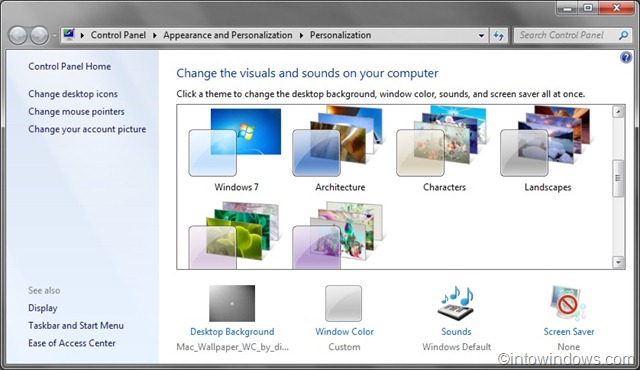
Facebook Comments